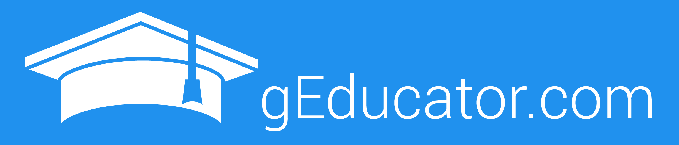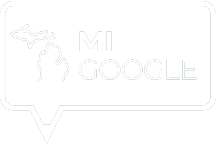What to expect during the level 1 or level 2 Google educator exam
Before you take your level 1 or level 2 Google Educator exam, make sure you are familiar with the testing setup and environment so that you can focus on the content, not which button to click. Google has partnered with Kryterion, an international testing company, to administer the certification exams. Here’s what you can expect in the exam interface.
Google Certification Test Exam Interface

Google Certification Exam Interface – click to enlarge.
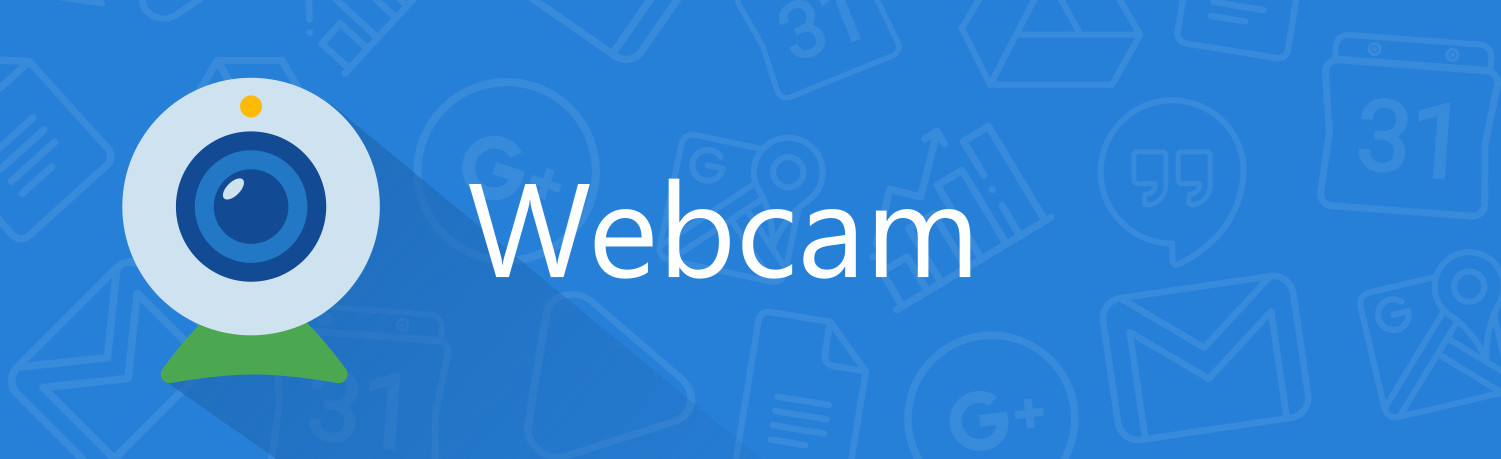
You must take your exam on a computer with a webcam. This might seem a bit strange, but it helps maintain the integrity of the exam. Before beginning the exam, you will be asked to use your webcam to take a “test selfie.” Your webcam will remain on for the duration of the test (You might see your webcam light illuminated). During the exam, pictures will be taken at random intervals and facial recognition software will be used to make sure that the same person who took the “test selfie” is still sitting and taking the exam. A bit weird, perhaps. Welcome to the world of web-based testing!
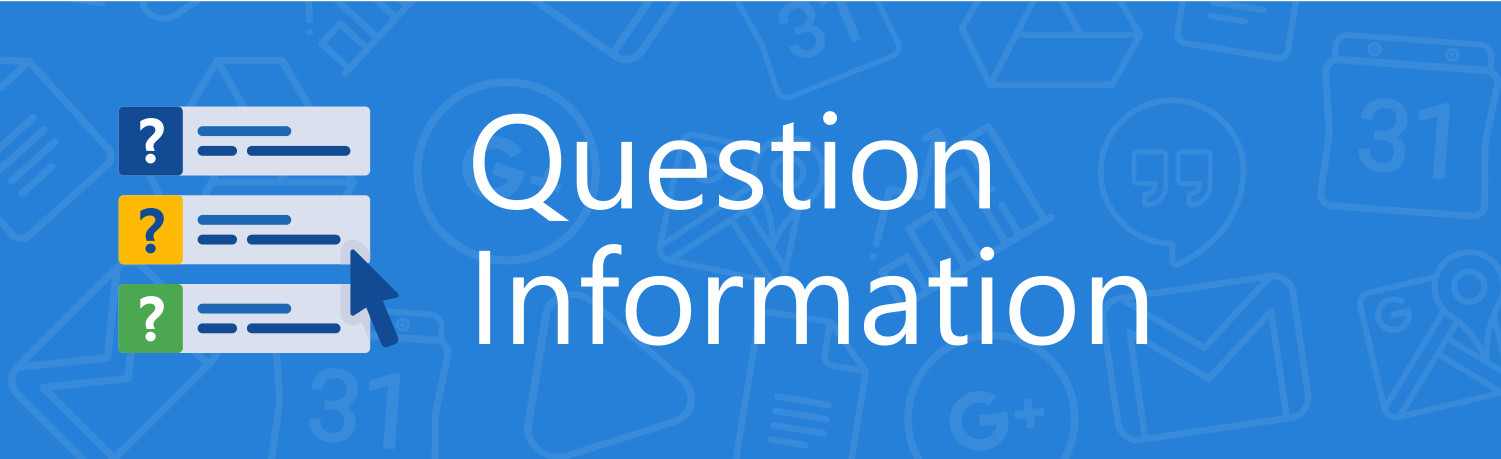
On the left side of the screen you will see the question number and special instructions. Pay attention here! Some questions require that you “select 2” or “all that apply.” You can also keep track of where you are in the exam to determine if you need to speed up or slow down.
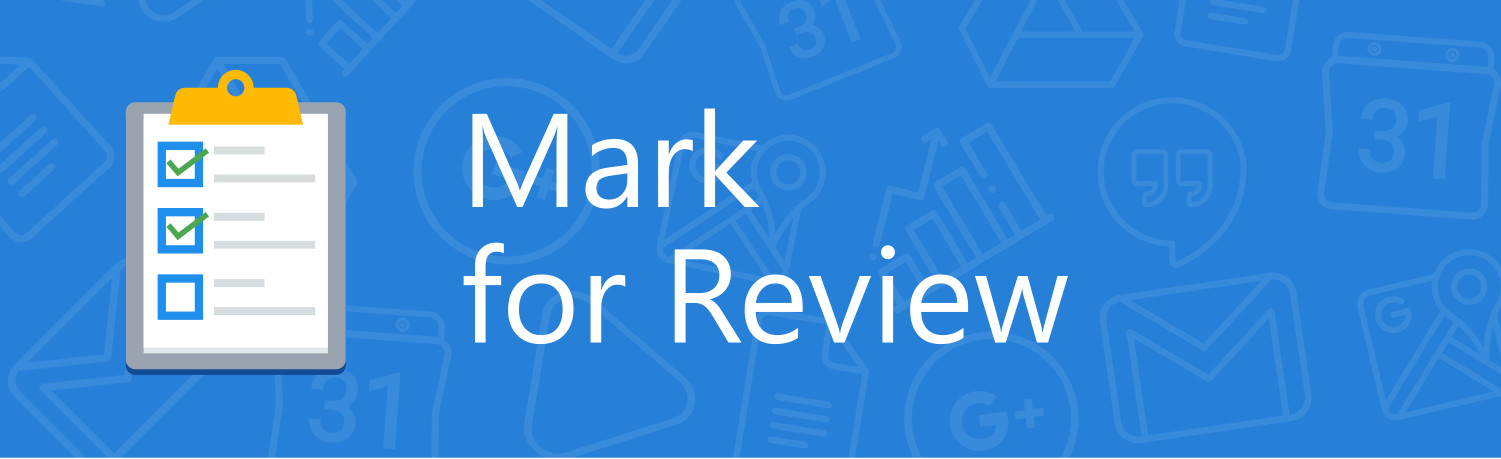
You will see a button at the bottom of the exam interface that allows you to mark a question for review or skip a question. I don’t recommend skipping questions. Answer each one to the best of your ability. If you aren’t sure and would like to do some research, click “mark for review” and use any extra time at the end of the exam to look up these questions.
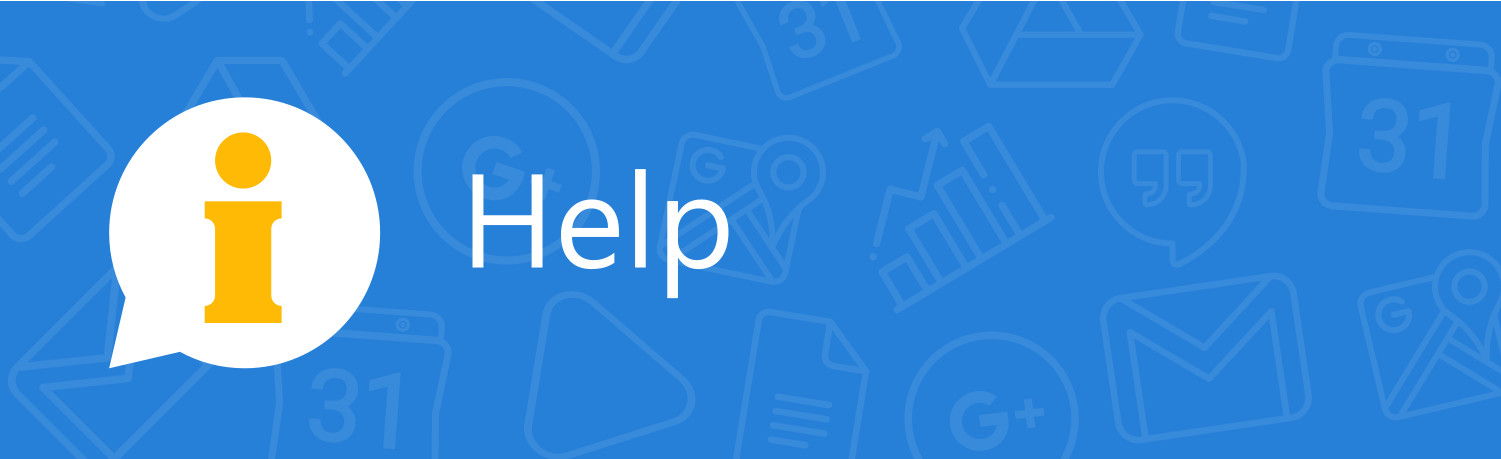
You will see a button at the bottom of the exam interface that allows you to mark a question for review or skip a question. I don’t recommend skipping questions. Answer each one to the best of your ability. If you aren’t sure and would like to do some research, click “mark for review” and use any extra time at the end of the exam to look up these questions.

A countdown timer will appear just above the webcam image. Don’t stress about the time, but keep an eye on it. You don’t want to run out of time before you answer all of the questions. You can always go back and review questions if you have extra time (use the “mark” button).
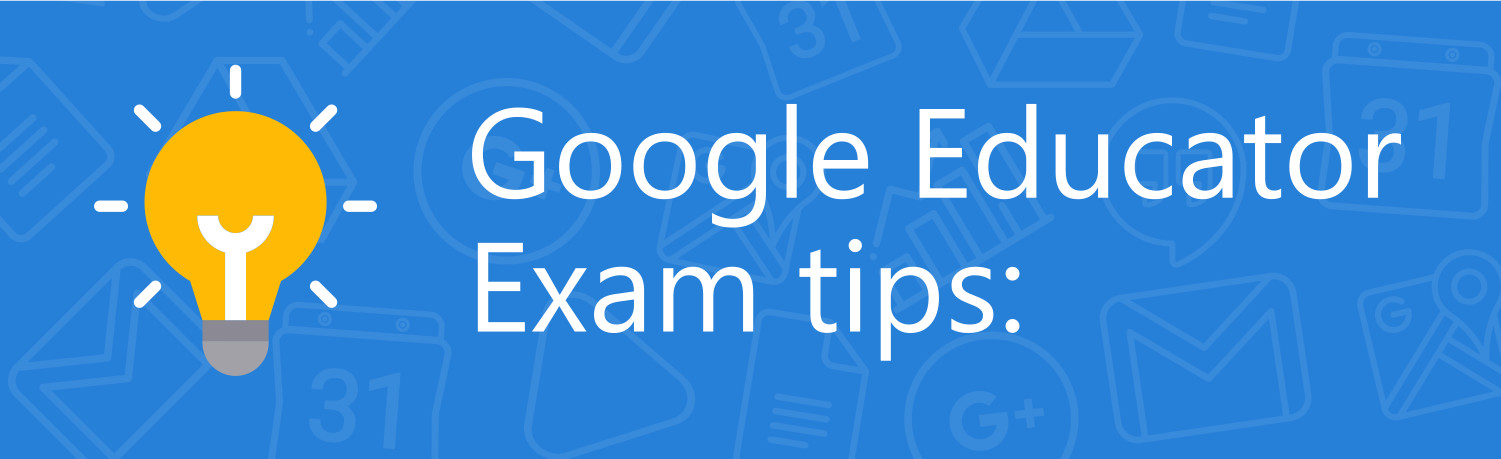
- Go incognito. When taking your exam, use an incognito window in Chrome to sign into your special Google test account. This will eliminate any possible conflicts with your personal accounts.
- Pin the exam tab. You must keep the exam tab open throughout the exam. This tab contains the exam questions and timer. Pin this tab in Chrome to prevent it from closing during your exam.
- Don’t second guess. Yes, you can look up every question to make sure you are right, but you don’t have time! Complete as many questions as you can without researching. If you aren’t sure on a question, use the “mark” button to collect the questions that you need to review. After you have completed the entire exam, review your flagged questions until you have used your available time.
Join our Free Google Certification Course!
5 days of resources and tips to help you become a Google Certified Educator. Delivered right to your inbox.

by John Sowash
January 15, 2018